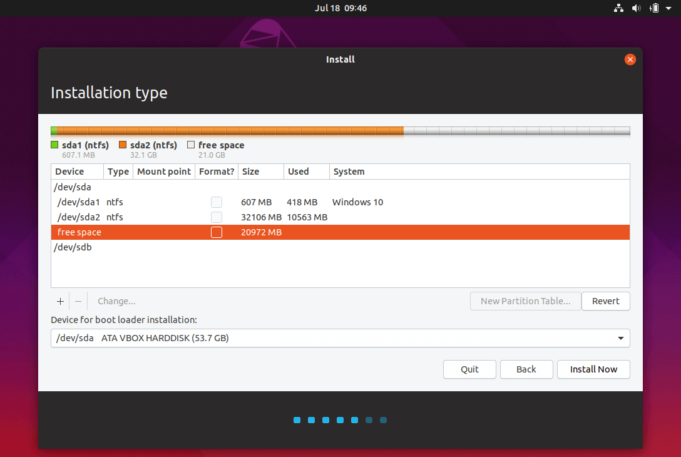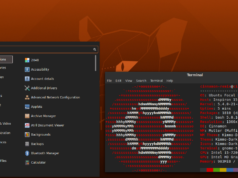The best way to install, or setup a new PC with Ubuntu-18.04 is using a clean installation, and in this guide, we’ll help to accomplish this task every step of the way
On Ubuntu-18.04, a New installation is the best option to erase the hard drive and start from scratch. Even it will help for improving battery life, you will get machine like new without any viruses
Doing this tutorial using Oracle VM VirtualBox, ubuntu-18.04.3-desktop-amd64.ios as software
Installation done on Specification of Virtual Machine as below
Processor: 1 CPU
RAM: 2048 MB
Storage: 10 GB
Actual Size: 5.23 GB (after installation)
Step 1:
Once you start installation Ubuntu will go throw many pages as image below:
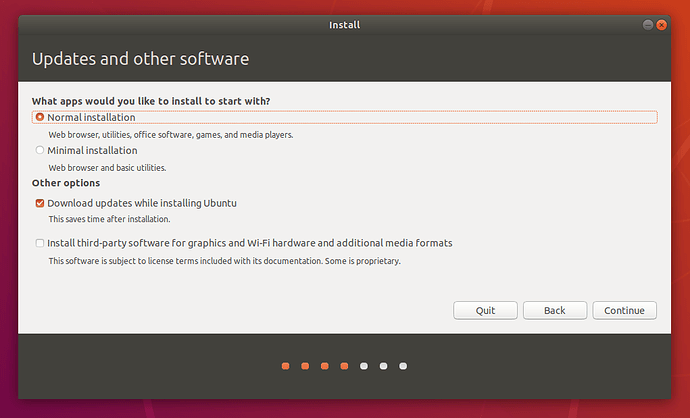

At end Ubuntu will give 2 option and you can select Language you prefer
- Try Ubuntu – on this option you can running Ubuntu looks like demo
- Install Ubuntu – We are going for this option to install Ubuntu
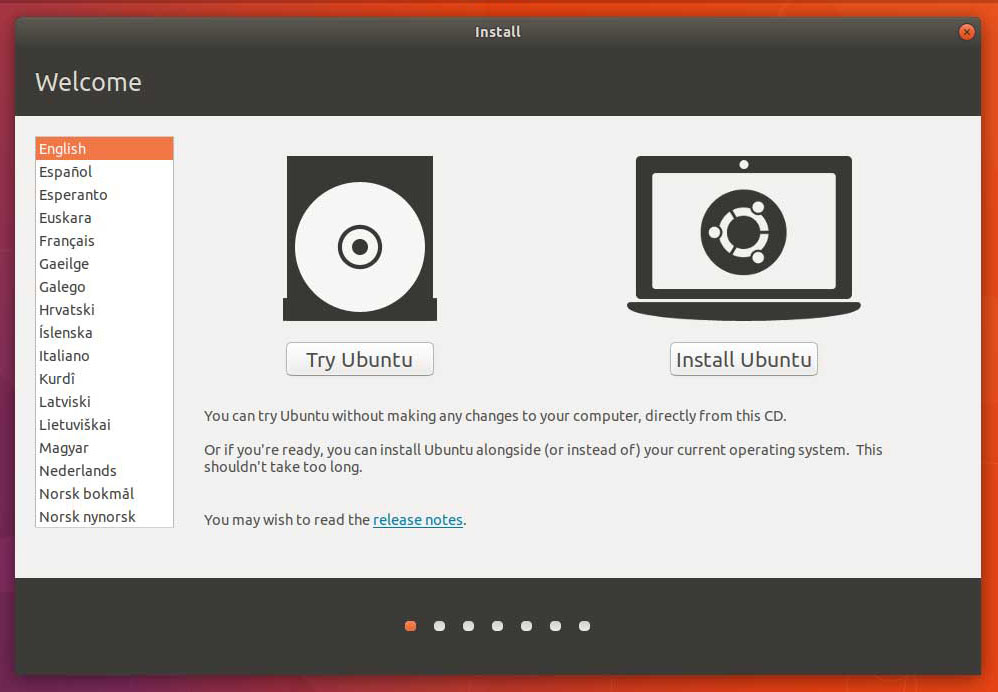

Step 3: Keyboard Layout
Here Ubuntu give you chance to select Keyboard language – even can detect your keyboard
Step 4: update and other software
Ubuntu Desktop give us options how we need to install
- Normal Installation (many software and application will be automatically installed like, Web browser, Utilities, Office Software, games, and media player.
- Minimal Installation (only web browser and basic utilities will be installed
- Other option which you can download ubuntu update during installation – you should be connect to internet
Step 5: Installation Type
- Erase Disk and install Ubuntu (Selected)
Ubuntu give us why to erase old data and get clean Hard Disk we have two option
- Encrypt the new ubuntu for security LVM for new installation
- Some things else
Which we can create or resize partition
Step 6: Confirm for installation type
Step 7: Time Zone
Ubuntu ask you to select your time zone for Graph or enter your city
Step 8: User Details
Enter your Name, Computer name, User Name, and password.
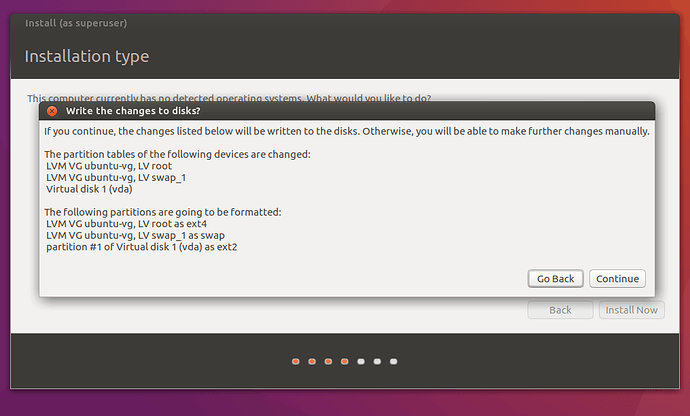
also, we can select by automatically login or ask for your name and password
Step 9: Installation
Ubuntu will start to copy file and go throw installation and during this installation you will go throw benefits which you are going to get when you install ubuntu
Step 10: Restart
Ubuntu installation complete and will ask for restart
Step 11: First Login
Ubuntu as we select before will ask for Username and Password
Step 12: First Page
Once do first login Ubuntu will tell what the new for this version