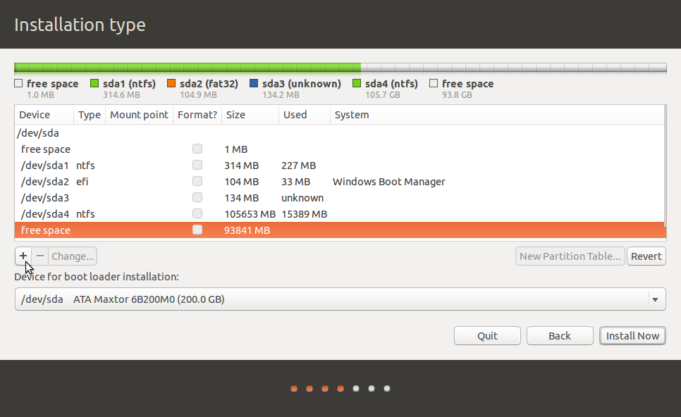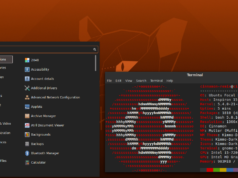Here we are going to check some command that can be used to check up the partitions on your system.
The commands would check what partitions there are on each disk and other details like the total size, used up space and file system etc.
Commands like fdisk, sfdisk and cfdisk are general partitioning tools that can not only display the partition information, but also modify them.
1. fdisk
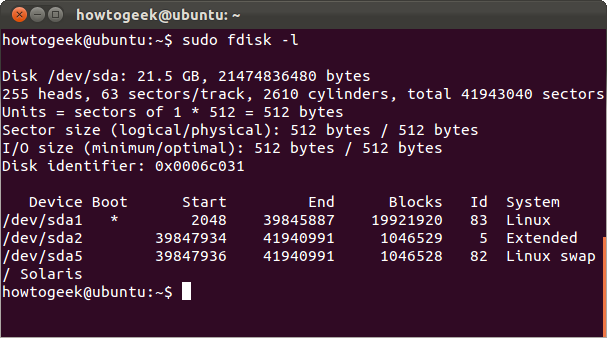
Fdisk is the most commonly used command to check the partitions on a disk. The fdisk command can display the partitions and details like file system type
Each device is reported separately with details about size, seconds, id and individual partitions.
2. cfdisk
Cfdisk is a linux partition editor with an interactive user interface based on ncurses. It can be used to list out the existing partitions as well as create or modify them.
3. sfdisk
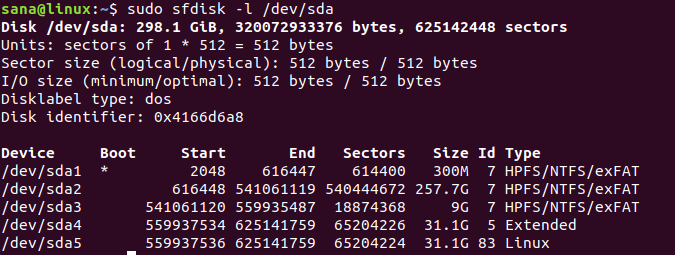
Sfdisk is another utility with a purpose similar to fdisk, but with more features.
4. parted
Parted is yet another command line utility to list out partitions and modify them if needed.
Here is an example that lists out the partition details.
5. df
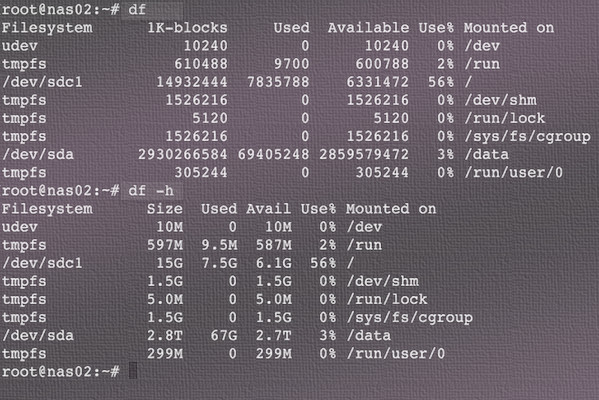
Df is not a partitioning utility but prints out details about only mounted file systems. The list generated by df even includes file systems that are not real disk partitions.
6. pydf
Improved version of df, written in python. Prints out all the hard disk partitions in a easy to read manner.
pydf is limited to showing only the mounted file systems.
On Ubuntu you must install first by command
Sudo apt install pydf
7. lsblk
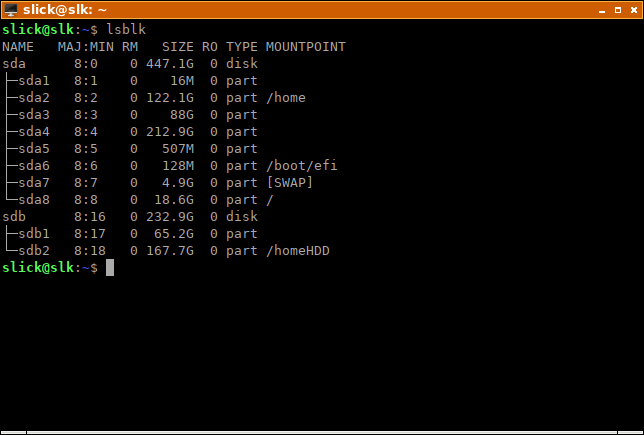
Lists out all the storage blocks, which includes disk partitions and optical drives. Details include the total size of the partition/block and the mount point if any.
Does not report the used/free disk space on the partitions.
If there is no MOUNTPOINT, then it means that the file system is not yet mounted. For cd/dvd this means that there is no disk.
Lsblk is capbale of displaying more information about each device like the label and model. Check out the man page for more information
8. blkid
Prints the block device (partitions and storage media) attributes like uuid and file system type. Does not report the space on the partitions.
9. hwinfo
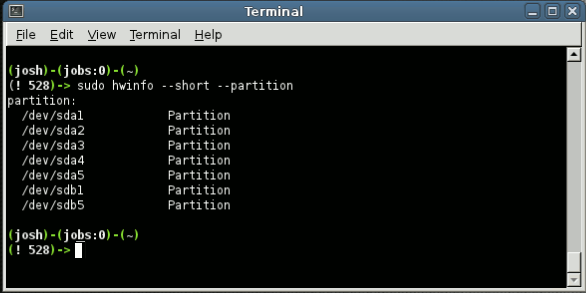
The hwinfo is a general purpose hardware information tool and can be used to print out the disk and partition list. The output however does not print details about each partition like the above commands.
On ubuntu you must install first by command
Sudo apt install hwinfo
Just pat of out put