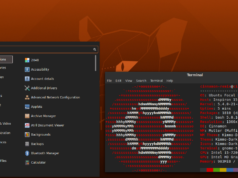Open BVE is an open-source 3D train simulator for Windows, Mac OS, and Ubuntu. It is based on the free BVE train simulator but offers much more functionality while remaining compatible with the former. OpenBVE provides a realistic first-person perspective and it also facilitates the player to play from a third-person view. OpenGL graphics renderer and OpenAL audio engine are supported by this free train simulator. This graphically enhanced rail driving simulator can be applied to a pre-designed loaded route and it is compatible with other existing BVE Trainsim routes and rail data files.
One of the pros of this game is that there is a large community around it and the parent BVE sim which stands for Boso View Express. This amounts to a large number of user generated routes, maps and of course the all important trains themselves. We have not seen a steam engine in this game, but the diesel and electirc locos are plentiful in number. The map from users in Brazil is noteworthy due to its expansiveness and the level of detail.
Installing openBVE in Ubuntu
Ubuntu software center provides an effortless way to install this rail simulator in your system and there is no need to download it from a website separately. Open BVE is available with the Ubuntu’s repository along with the default Birmingham Cross-City South route. However these versions can be a bit outdated depending on your Ubuntu version. The latest version of this train simulator can be downloaded and installed from the openBve official website manually.
Method 1: Install openBVE using Ubuntu Software Center
1.Fire up Ubuntu Software center from the GNOME main menu bar.
2.Click “Get Software” and type “openbve” in the search box. Click “Install” button against the openBVE entry and type password when you are prompted.
3.Installation process will be started automatically and you can see the process using the “In Progress” status. When the installation is completed, you can confirm the installation of OpenBVE in the installed software list.
4.Launch the default version of Open BVE through, Applications –> Games –> Open BVE
That’s all. You are ready to drive your train on the default Birmingham Cross-City South route.

Method 2: Manual Installation of the latest openBVE release
Recently released Stable versions of this rail simulator can be downloaded from the official website and can be installed manually. You can also download the additional dependencies (DLLs) like TAO, SDL, OpenAL, etc. Step by step approach of the installation and the method of running with Mono are as follows using
apt-get.
1.Start Terminal via, Application –> Accessories –> Terminal
2.Ensure that the internet connection is on when you enter the following commands one by one at the shell prompt. Press “Y” for the “Do you want to continue [Y/n]?” prompts. Terminal window shows the responses after entering each command.
sudo apt-get install libmono-i18n2.0-cil
sudo apt-get install libmono-winforms2.0-cil
sudo apt-get install libtaoframework-openal1.1-cil
3.Once, the download is finished, choose a location for installing the new openBVE version and the openBVE content. Go to Home folder via, Places –> Home Folder
4.Select the “Create Folder” option using right click menu. Name it as”openBVE”. Create another folder namely “openBVE_Content”. Now, create two more new folders, “Railway” and “Train” in the openBVE_Content folder.
5.Locate and extract the downloaded openBVE version “openbve_stable.zip” to this new folder “openBVE”.
6.Extract the files of the dependencies (eg. Tao.zip) in openBVE folder using the same procedure.
That’s all. Installation process is complete. To verify the installation, first open the terminal window using, Applications —> Accessories –> Terminal and enter the following commands.
cd /home/username/openBVE
mono OpenBve.exe
Note : Enter the command in proper upper and lower cases.
Now you can start a new game with your newer version of open BVE using the openBVE’s browser window.
For additional maps and trains check out this site -> http://www.trainsimcentral.co.uk/