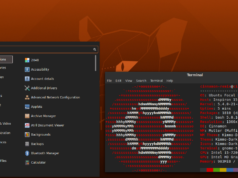It is official that Grub2 is the official default boot loader for Ubuntu 10.04. The new version of grub comes with increased flexibility as well as improved performance too. The software is available for free downloading. The advantages of the current version of grub include new themes as well as the implementation of the menu customizations. The file structures have also been renewed.
In order to change Grub Boot Order in Ubuntu 10.04, a number of steps have to be followed.
Step 1
Go to the ‘APPLICATIONS’ option.
Step 2
Select the ‘ACCESSORIES’ option.
Step 3
Select the ‘TERMINAL’ option.
Step 4
Open the terminal page.
Step 5
sudo gedit/ etc/ default/ grubThis command has to be typed in to the terminal page in order to open the file that consists of the grub boot order.
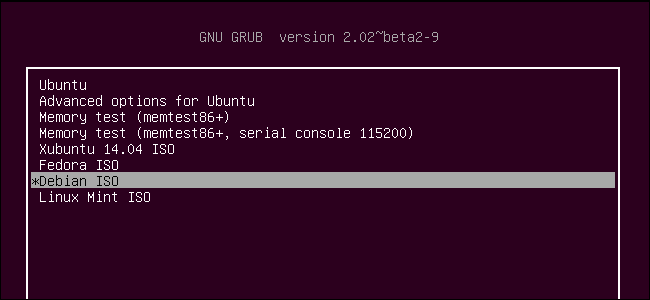
Step 6
Open the following file as a ‘ROOT ADMINISTRATOR’.
Step 7
For customizing the boot order especially two settings has to be changed. They are
GRUB_DEFAULT and GRUB_TIMEOUT.
Step 8
GRUB_DEFAULT=0
We have to enter the most preferred boot menu item in to this option. One thing we have to take note of is that the boot sequence begins with the value ‘0’ by default.
Step 9
REBOOT the system.
Step 10
GRUB_TIMEOUT=10 will be the display if incase the default time out settings is 20 seconds.
Step 11
SAVE the file.
Step 12
sudo update-grub.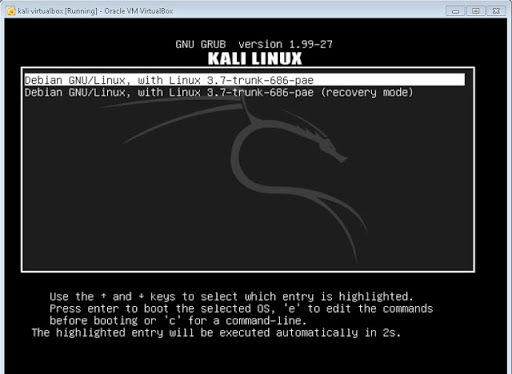
This command has to be typed in to the terminal page in order to regenerate the Grub file.
The Grub boot order in Ubuntu 10.04 has been finally changed.
Similarly you can change the boot order in Ubuntu 10.04 by making use of the graphical user interface approach. It has been mainly meant for those who finds it difficult in typing command in the command interface method and for those who are not that technically strong. The Grub boot order can be changed in the Ubuntu 10.04 by making use of the “Start up manager”. In order to navigate to the start up manager, you have to go to the SYSTEM option where you can find an option named ADMINISTRATION. Click that option and you will find the START UP MANAGER option where you can customize the boot order of Ubuntu 10.04. It has been designed in such an easy manner in the Start up manager that the users will find it quite easier to move forward since it is followed by user friendly navigations and comfortable and understandable options in order for changing the boot order in Ubuntu 10.04.