For years, iPhones have been notoriously known for being as stock as possible. You couldn’t really do much as far as customization was concerned. Your icons were on your home screen, “neatly” organized, and that was pretty much it. And, for years, iPhone users were claiming they didn’t care about customization, but as we all know, that wasn’t entirely true.
With the introduction of the latest iOS, iPhone users were finally given the freedom to do whatever they wanted with their home screen, and to no one’s surprise, they jumped on the opportunity to do a complete redesign of their phone’s aesthetic, even though they were saying they didn’t care about it.
But, let’s not dwell on what was said, and let’s get to the business at hand – how to customize your iPhone’s home screen. We’ve prepared a handful of tips to help you do that, and we’re quite confident that once you’re done with this article, your home screen will look amazing. Let’s get started.
1. Decide On A Theme
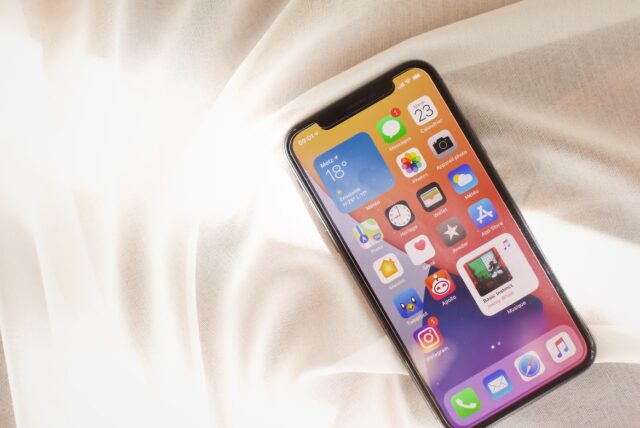
First things first, if you want a complete, good-looking aesthetic for your home screen – you have to start with the basics. Ask yourself, what’s the thing that annoys you the most about your stock iPhone aesthetic?
Nine times out of ten, the answer will be something along the lines of “it’s all over the place”. There’s no sense of theme with the default iPhone home screen. It’s just a bunch of randomly coloured and shaped icons and a stock, abstract wallpaper that no one really likes.
So, before you start your style overhaul, sit down and decide on the theme you’re going for. Now, a theme could be anything – sports, tech, space, anime, books, fantasy or pretty much anything that speaks to you as a person, and that’s precisely why this should be your first step.
2. Settle On A Colour Scheme

Once you’re settled on a theme, it’s time to decide the colour scheme. Contrary to popular belief, a colour scheme does not mean that you have to settle on a single colour and make your iPhone’s home screen monochromatic.
You could – but you don’t have to. Colourful is also a colour scheme, as long as it makes sense. You could use every single colour of the Adobe RGB colour space, and it would still be a scheme if it was well thought out.
Now, for the best results, aesthetic-wise, we’d suggest keeping things simple. One to three colours should do the trick, but you could also go with a rainbow scheme if you want. The only thing to remember is that the more colours you use, the harder it will be to unite the whole thing together, so think this through.
3. Start With A Wallpaper

Now that you’re all set with the theme and colour scheme – you may begin customizing your home screen. The best way to start customizing the home screen is by changing the wallpaper.
The wallpaper will be the first thing you see once you unlock your phone, and the wallpaper will be the one thing that ties it all together, so please, take your time and find the right one. Also, please don’t choose a low-res image. Go online and explore sites like gloryofthesnow and find yourself a lovely, high-resolution wallpaper. If you have iPhone 12 or 13, go for the 2532×1170 resolution, as that one will fit your screen perfectly.
Furthermore, your wallpaper does not have to be a still image. You can find high-resolution live wallpapers, too. Those will drain your battery a bit more quickly, but you know what they say – beauty hurts. Only this time, it won’t be your feet that’s hurting because of high heels – it’ll be your iPhone’s battery.
4. Add Widgets
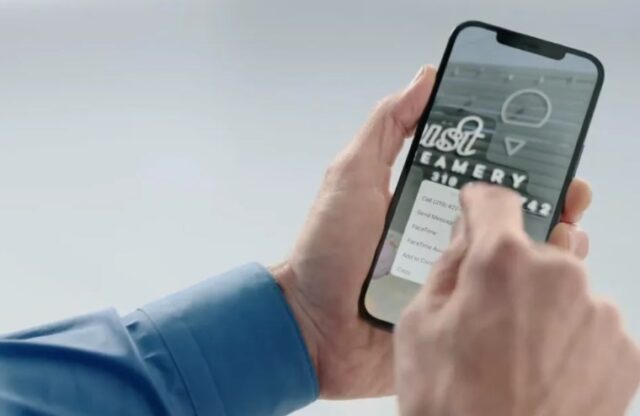
Next up – add widgets to your home screen. Yes, widgets, those lovely, useful tools Android users have had since 2008. To be fair, you don’t really have to add widgets – you could easily live without them.
However, they do add a certain feel to the overall look of your iPhone’s home screen. Add a widget for weather, news, mail, photos – whichever one you want. You could even switch between the widgets based on Focus modes so that you always have the ones you need to be displayed on your home screen.
And, since the widgets have been a part of the Apple ecosystem for quite some time now, there are so many that you can choose from nowadays. We’re certain you’d be able to find the one that fits the theme quite easily.
5. Change Icons
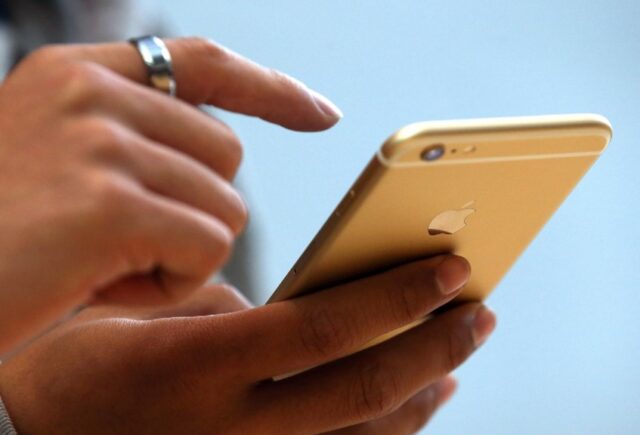
One of the final steps towards redesigning your iPhone’s home screen is changing the icons. To be fair, the process for changing the icons isn’t as simple as the one on Windows, but it shouldn’t be too hard.
We won’t bother you with details since you can find plenty of tutorials on how to do it, but just know that it involves using Shortcuts, and it is a little bit time consuming since you won’t be able to change all icons at once.
However, the sweet thing is, your icons can be anything you want. You don’t really have to find .ico files online because any old photo would do. If you wanted to, your icons could be selfies of your friends, for all we know. Although, we wouldn’t really suggest you do that.
Instead, we’d suggest either going online and finding a nice icon pack or if you’re creative and know your way around Photoshop, we’d suggest going all out and designing all the icons all by yourself.
That would really make your iPhone’s home screen personal and uniquely yours. Now, it’s true that doing it this way would probably require quite a lot of work, but hey, no one else in the world would have the same home screen as you.
Conclusion
There you go. If you were to tell us a few years ago how you could customize your iPhone’s screen, we would probably just tell you to change the wallpaper or get an Android, but today, as you can see – there is a whole lot more you can do to make your home screen aesthetically pleasing and unique. Hopefully, you’ve found these tips helpful.







