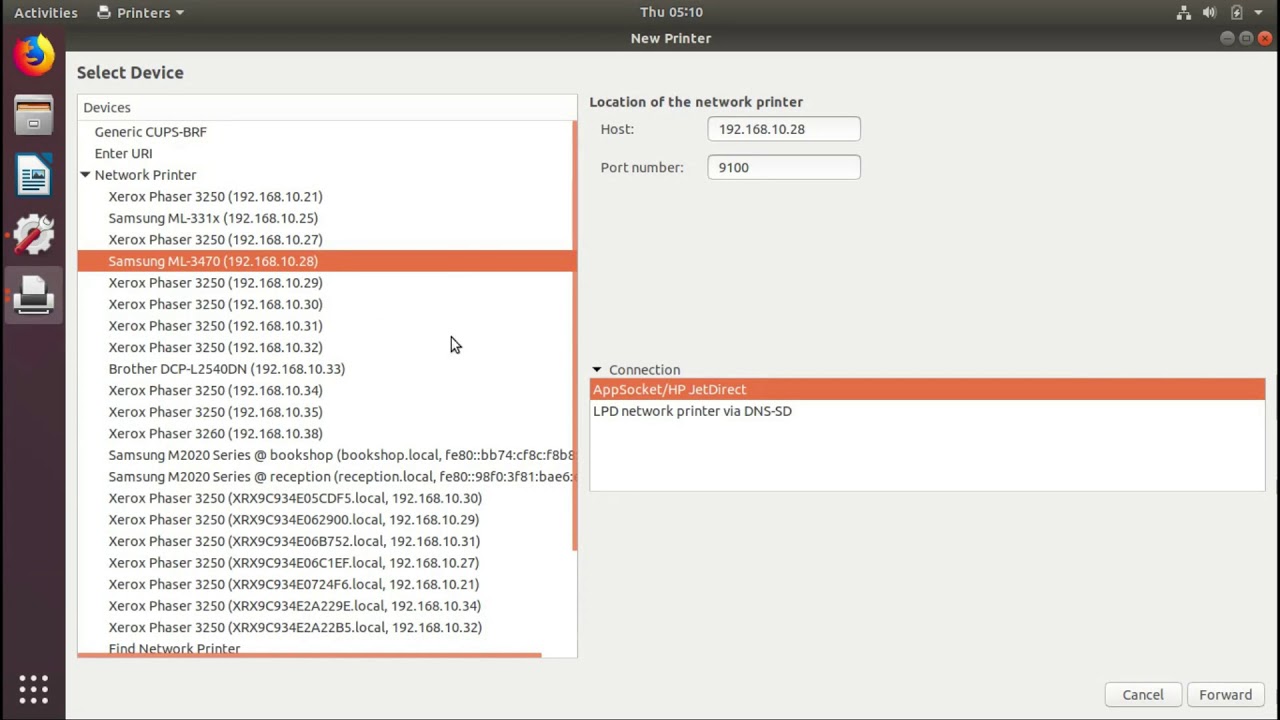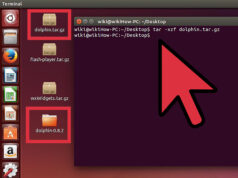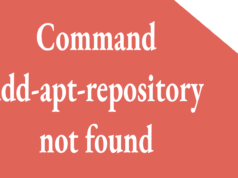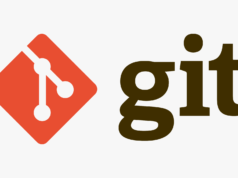After my first Ubunutu Server install (Hardy Heron LTS 8.04), I couldn’t get the local printer setup. Here’s how I fixed it.
I’m a linux newbie and was feeling a bit lost without GUI. Several articles I read said gnome on a server was an unnecessary security risk, so I installed Webmin. But I couldn’t add the printer via Webmin Hardware -> Printers Administration. I kept getting the following error:
Failed to save printer: lpadmin failed :
lpadmin: No such file or directory
I have a brother MFC printer, so I first made sure the printer drivers where installed. I found info on the Ubuntu Brother MFC drivers and installed the package via Webmin System -> Software Packages. But trying to add the printer via Webmin still gave the same error.
I decided to try to install the printer another way, and found out that CUPS was likely the way to do it. I checked the package manager to make sure CUPS was installed. It was.
I then tried the CUPS web interface to see if I could install from there. But I couldn’t get to it. I found some CUPS documentation and realized that by default the CUPS server only listens to requests from localhost. So, I edited the etc/cups/cupsd.conf file:
- comment out:
#Listen localhost:631
- add : (my server host name is “alexander”)
Listen alexander:631
- turn on browsing:
Browsing On
I restarted the CUPS server
sudo /etc/init.d/cupsys restart
and and tried to connect to https://alexander.mydomain.com:631/, but I got a 403 Forbidden error.
After some searching, I discovered that I had change the blocks to add access from the local network. I add “Allow @LOCAL” lines to etc/cups/cupsd.conf file. Changed parts of the file noh now looked like this:
# Only listen for connections from the local machine. # Listen localhost:631 Listen alexander:631 #added by Carl (alexander is the server's host name) Listen /var/run/cups/cups.sock # Show shared printers on the local network. Browsing On #turned on by Carl BrowseOrder allow,deny BrowseAllow all BrowseAddress @LOCAL # Default authentication type, when authentication is required... DefaultAuthType Basic # Restrict access to the server... <Location /> Order allow,deny Allow localhost #added by Carl Allow @LOCAL #added by Carl </Location> # Restrict access to the admin pages... <Location /admin> Order allow,deny Allow localhost #added by Carl Allow @LOCAL #added by Carl </Location> # Restrict access to configuration files... <Location /admin/conf> AuthType Default Require user @SYSTEM Order allow,deny Allow @LOCAL #added by Carl </Location>
Another CUPS server restart and… I was in! What a beautiful sight: the CUPS GUI.
Now life was good. I clicked “Add Printer,” walked through the GUI steps, and in about 60 seconds the printer was installed.
cha-ching!
Update for Ubuntu 10.04:
- needed to add to cupsd.conf file: ServerAlias *
- For my Brother MFC 7420, I had to install: sudo apt-get install brother-cups-wrapper-laser
Update for Canon Printers (thanks Jay!)
Per Jay’s comment below, if you have a Canon printer, don’t use the default cups drivers. Download them from Cannon instead and you should be all set.